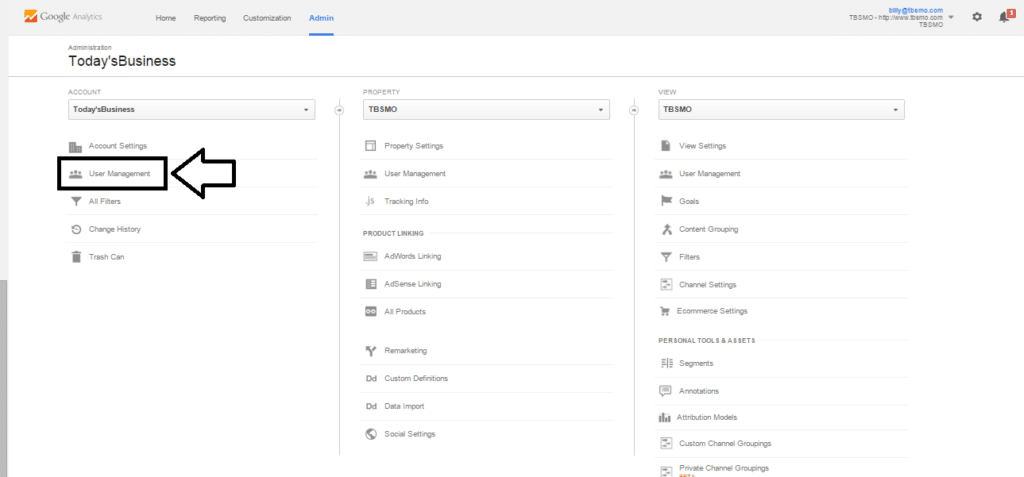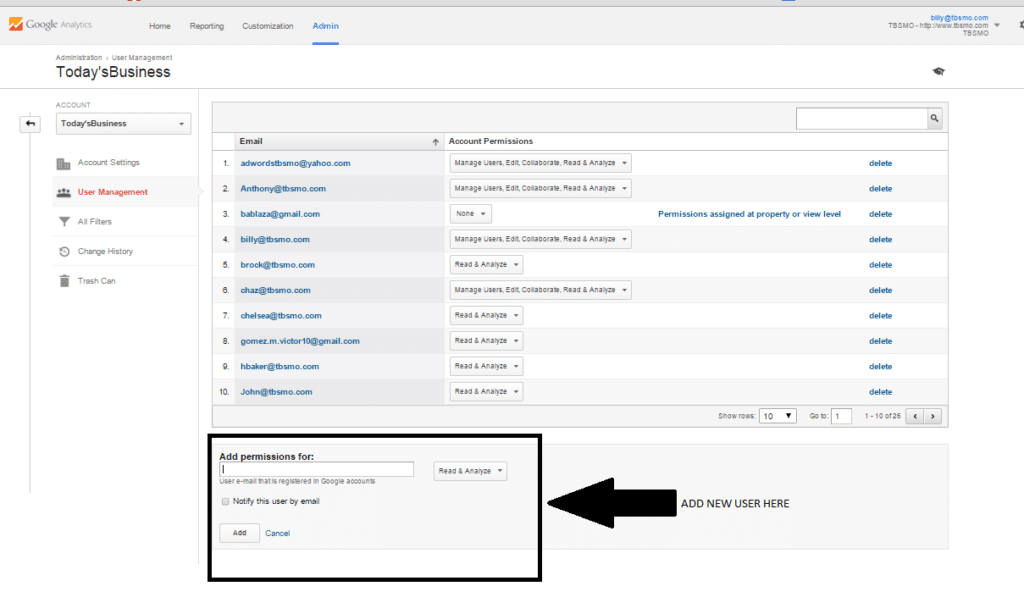Are you having trouble giving someone access to a Google Analytic account? Do not be afraid granting someone access to Google Analytics will only take a minute and we have a step-by-step process to help streamline this process.
1. Log In To Your Google Analytics
In order to Login to your Google Analytic accounts you will need to visit www.google.com/analytics.
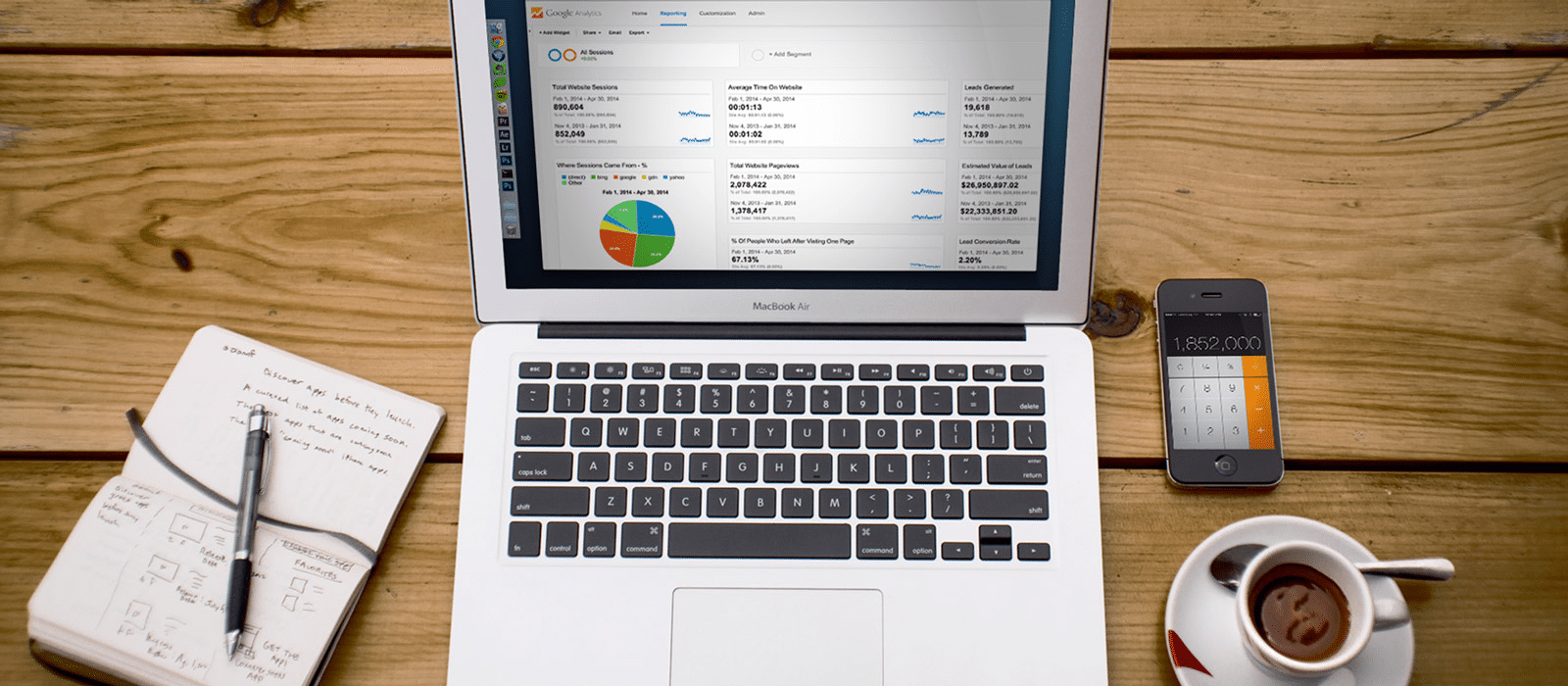
You will then need to hit the “Access Google Analytics” button on the top right of the web page.
2. Select The Appropriate Account
On the main accounts page, you will see all of the websites you have Google Analytic access to. Click on the website you wish to grant access to.
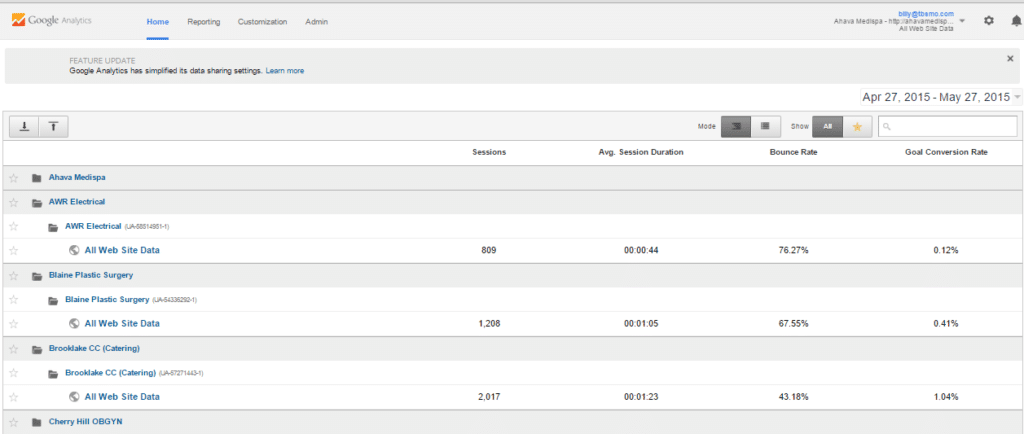
3. Click on the Admin Button
Within the Google Analytics specific account page. Hit the Admin button on the top navigation
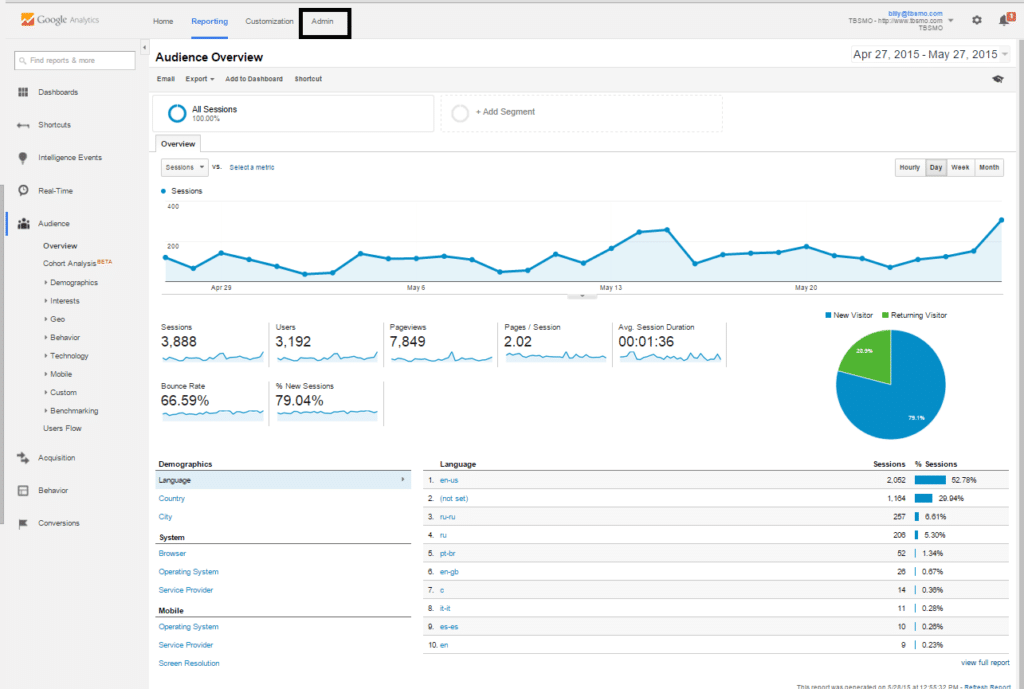
4. Select User Management with the Admin Panel
Next you will see three columns, within the first column you will find “User Management”. User Management should the second item in the first column. Click on User Management
5. Add a New User through the User Management Page
The Final step is to add the new users email address. In order for this to work properly, they’ll have to have a Google Account (This can either be a Gmail address or they have to run their email through the Gmail server). Once you have typed in the appropriate email address, you’ll be able to choose the level of authority for the new user. On the rightside, you will see the permission level. This lets you select user permissions, four permissions are available that you apply singly or in combination.
- Manage Users: This lets you manage account users (add/delete users, or assign permissions). Does not include edit or collaborate.
- Edit: This permission level allows you to perform administrative and report related functions (e.g., add/edit/delete accounts, properties, views, filters, goals, etc., but not manage users), and see report data. Includes Collaborate.
- Collaborate: This user can create personal assets and share them. Can collaborate on shared assets, for example, edit a dashboard or annotation. This level includes Read and Analyze.
- Read & Analyze: This is the lowest permission level and allows you to see report and configuration data; can manipulate data within reports (e.g., filter a table, add a secondary dimension, create a segment); can create personal assets, and share them, and see shared assets. Cannot collaborate on shared assets
Parent permissions are inherited by default (account > property > view). For example, when you set permissions for a user at the account level, that user then has those same permissions for all the properties and views in that account.
As you progress down the hierarchy, you can give more permissions, but not fewer, e.g., if a user has Read & Analyzepermission at the account level, you can then also grant Edit permission at the property or view level; but if a user has Editpermission at the account level, you can’t limit permission to just Read & Analyze at the property level.




.svg)